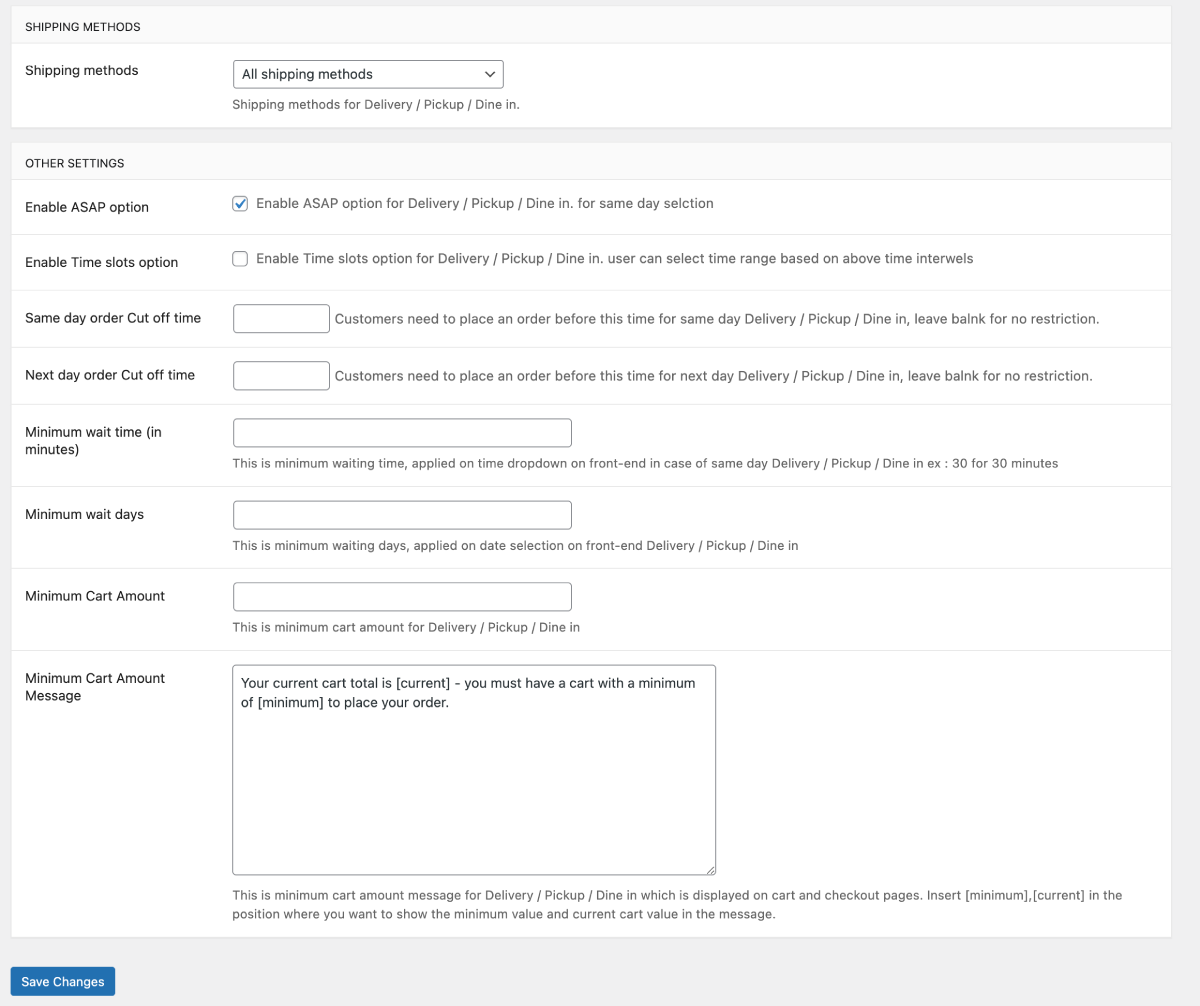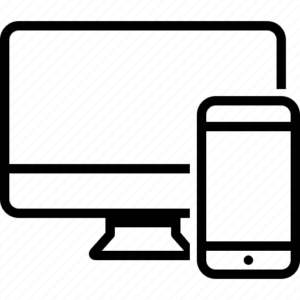To set the dine-in hours, navigate to Dashboard > WooRestaurant > Delivery Date Time > Dine-in Hours.
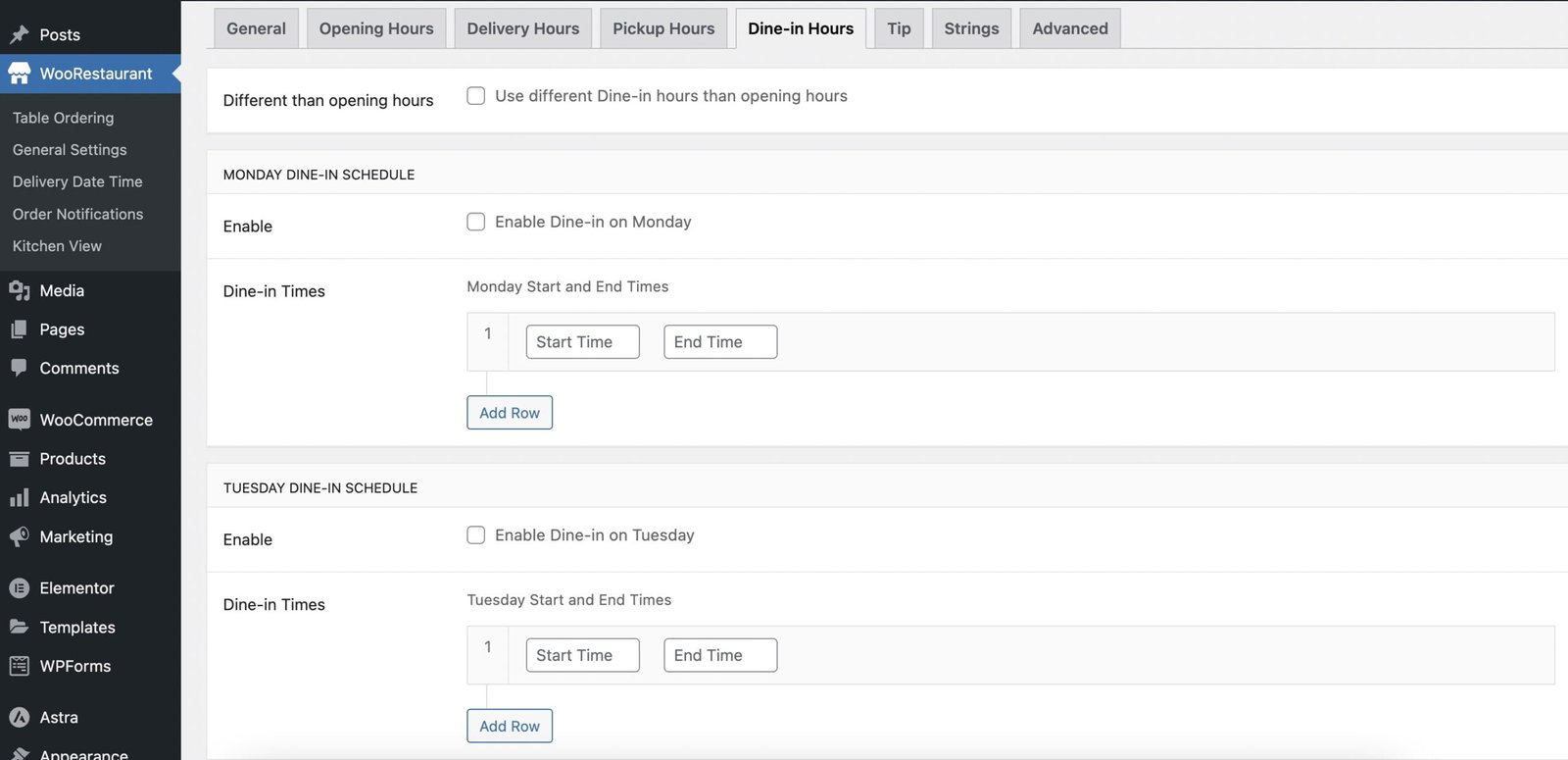
Enable dine-in hours by checking Enable dine-in hours checkbox. Then you can set your dine-in hours times for the days from Monday to Saturday & Sunday.
Set your shipping methods for this by choosing them in the Shipping methods dropdown.

Check the Enable ASAP option to enable ASAP option for Delivery | Pickup | Dinein. You can also enable time slot option by enabling Enable Time slots option for Delivery / Pickup / Dine in. User can select time range based on above time intervals.
Put the time for Same day order cutoff time to restrict customers to place an order before this time for same day Delivery / Pickup / Dine in, leave blank for no restrictions. Like wise, put the time for Next day order cutoff time to restrict customers to place an order before this time for next day Delivery / Pickup / Dine in, leave blank for no restrictions.
Put the Minimum wait time in minutes. This will will be the minimum waiting time, applied on time dropdown on front-end in case of same day Delivery / Pickup / Dine in ex : 30 for 30 minutes. In the same way you can also put Minimum wait days. This will be the minimum wait days, applied on date selection on frontend of Delivery | Pickup | Dinein
Set your Minimum cart amount. This is the minimum cart amount for Delivery | Pickup | Dine in. You can also set the Minimum cart amount message to display on cart, checkout pages.